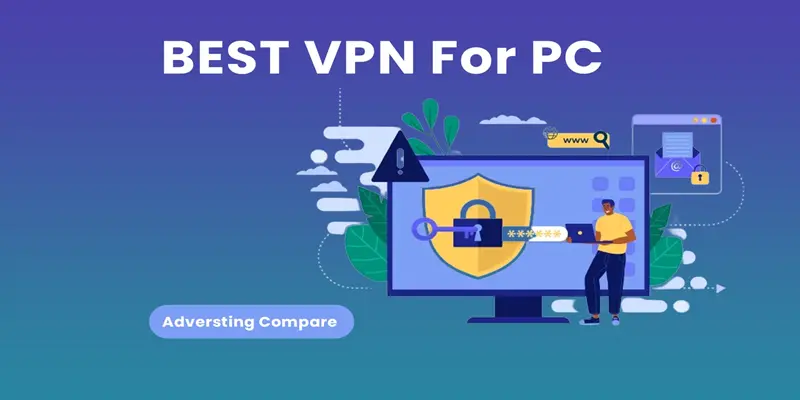In today’s digital age, ensuring your online privacy and security is more important than ever. Whether you’re browsing the web, shopping, or streaming content, your personal data can easily be tracked or compromised by hackers, advertisers, or even service providers. This is where finding the best VPN for PC becomes crucial. A VPN (Virtual Private Network) encrypts your internet connection, hides your IP address, and safeguards your online activities, giving you the freedom to use the internet without worrying about your privacy.
With countless VPN services available, choosing the right one for your PC can feel overwhelming. Each VPN comes with different features, speeds, and security protocols. To help you make the best choice, we’ve compiled a list of the Top 5 Best VPNs for PC in 2024, so you can confidently protect your data and secure your connection.
What is a VPN and Why Do You Need It?
What is a VPN?
A VPN (Virtual Private Network) creates a secure connection between your device and the internet by encrypting your data and masking your IP address. Think of it as a digital tunnel that hides your online activity from prying eyes like hackers, government surveillance, or even your own internet service provider (ISP).
When you use a VPN for PC, all your internet traffic is routed through secure servers, making it nearly impossible for anyone to track your online movements or steal your data.
Why Should You Use a VPN for Your PC?
There are several reasons why a VPN is essential for PC users:
Protect Your Privacy: A VPN hides your IP address, making it difficult for websites and third parties to track your location or activity.
Secure Your Data: VPNs encrypt your data, protecting sensitive information like passwords, bank details, and personal files from hackers.
Bypass Geo-Restrictions: With a VPN, you can access websites and streaming services that may be restricted in your region.
Public Wi-Fi Protection: Using public Wi-Fi networks can expose your PC to potential threats. A VPN adds a layer of protection when you’re connected to unsecured networks.
Whether you’re working remotely, gaming, streaming, or just browsing, a VPN for PC ensures your activities stay private and secure.
Top Features to Look for in the Best VPN for PC
Choosing the best VPN for PC depends on several key features. Here’s what you should look for:
Security and Encryption
When it comes to security, the best VPNs use AES-256 encryption, the highest level of encryption available. This ensures that your data is fully protected from hackers or surveillance.
Additionally, features like a kill switch—which disconnects your PC from the internet if the VPN connection drops—are crucial for maintaining your privacy.
Speed and Performance
Speed is an important factor when choosing a VPN, especially if you’re streaming, gaming, or downloading large files. The best VPNs offer high-speed connections and unlimited bandwidth to keep your online activities smooth.
Server Locations
The number of servers and their locations play a big role in how well a VPN performs. A VPN with more server locations gives you better access to content from around the world and ensures fast connection speeds by reducing server congestion.
Ease of Use
A user-friendly interface is essential, especially if you’re not tech-savvy. The best VPNs for PC come with intuitive apps that are easy to install and use, even for beginners. They should also support multiple devices and operating systems like Windows 10 and Windows 11.
Top 5 Best VPNs for PC in 2024
Now that you know what to look for, let’s dive into our list of the Top 5 Best VPNs for PC in 2024.
1. NordVPN
NordVPN consistently ranks as one of the top VPNs for PC users, and for good reason. With over 5,500 servers in 60 countries, it offers blazing-fast speeds and excellent security features. Its AES-256 encryption, no-logs policy, and CyberSec feature—which blocks ads and malware—make it a top choice for anyone looking to protect their online privacy.
Why NordVPN?
- Double VPN feature for extra security
- Works with Netflix, Hulu, and other streaming platforms
- 24/7 customer support
2. ExpressVPN
If speed is your priority, ExpressVPN is the best option. It’s known for its lightning-fast servers and is perfect for streaming, gaming, and downloading. ExpressVPN also offers a split tunneling feature, allowing you to choose which apps use the VPN and which don’t. With 3,000+ servers in 94 countries, ExpressVPN is a reliable choice for PC users.
Why ExpressVPN?
- Super-fast servers for streaming and gaming
- Works with major streaming services
- Excellent privacy features, including a strict no-logs policy
3. CyberGhost
CyberGhost is a great VPN for beginners. Its easy-to-use interface and one-click connection make it accessible for people who are new to VPNs. With over 7,000 servers in 90 countries, CyberGhost is also great for streaming and offers specialized servers for various activities, like torrenting and gaming.
Why CyberGhost?
- User-friendly interface
- Specialized servers for streaming and torrenting
- Strong privacy features
4. Surfshark
Surfshark is an affordable VPN that doesn’t compromise on quality. It allows you to connect unlimited devices with a single subscription, making it perfect for families or households with multiple PCs. Surfshark also offers CleanWeb, a feature that blocks ads, trackers, and malware. With over 3,200 servers in 65 countries, Surfshark is ideal for anyone looking for a budget-friendly VPN for their PC.
Why Surfshark?
- Unlimited device connections
- Affordable pricing
- Strong privacy and security features
5. ProtonVPN
ProtonVPN is the best option for users who want a free VPN with no data limits. Unlike many other free VPNs, ProtonVPN doesn’t impose data caps, making it a great choice for basic online privacy needs. However, the free plan only offers access to servers in three countries. For more advanced features and faster speeds, ProtonVPN’s paid plans are highly recommended.
Why ProtonVPN?
- Free plan with no data limits
- Strong focus on privacy and security
- Premium features with paid plans
How to Set Up a VPN on Your PC
Setting up a VPN on your PC is not as difficult as it might seem. With just a few simple steps, you can secure your online activities and protect your privacy. Whether you’re using Windows 10, Windows 11, or an older version, the process is quite similar. Here’s a detailed, step-by-step guide on how to set up a VPN on your PC.
Step 1: Choose a VPN Provider
Before you can set up a VPN on your PC, you’ll need to choose a VPN provider. There are plenty of options available, each offering various features, speeds, and server locations. Some popular VPN services include NordVPN, ExpressVPN, CyberGhost, Surfshark, and ProtonVPN.
What to Look for in a VPN Provider:
- Security: Ensure the VPN offers strong encryption, such as AES-256.
- Speed: Choose a provider known for fast connection speeds.
- Server Locations: Look for a VPN with servers in countries you need access to, especially if you want to bypass geo-restrictions.
- No-Logs Policy: Ensure the VPN doesn’t track or store your online activities.
Once you’ve selected a provider, visit their website, and sign up for a plan that fits your needs. Most VPN services offer monthly, yearly, or multi-year plans.
h3: Step 2: Download and Install the VPN
Once you’ve chosen and signed up for a VPN provider, the next step is to download the VPN software onto your PC.
Complete the Installation: After the installation is complete, you’ll see an icon for the VPN app on your desktop or in the Start menu. You may be prompted to restart your PC after installation, but this is usually optional.
Visit the VPN Provider’s Website: Go to the VPN’s official website and navigate to the downloads section. Be sure to download the version that’s compatible with your operating system (Windows 10 or 11).
Download the Installer: Click the download link, and the VPN installation file will be saved to your PC (typically in the Downloads folder).
Run the Installer: Open the downloaded file by double-clicking it. The installation wizard will guide you through the setup process. You may be asked to accept the terms and conditions, and select an installation path. Most users can just use the default options.
h3: Step 3: Launch the VPN
Now that the VPN software is installed on your PC, it’s time to launch the app and log in.
Activate Your Subscription (if required): Some VPNs may require you to enter an activation code or link your account to the software to verify your subscription.
Open the VPN App: Double-click the VPN icon on your desktop or open it from your Start menu.
Log in to Your Account: When the app opens, enter the username and password you used when signing up for the VPN service. Most VPNs will offer the option to save your login credentials so you don’t have to enter them every time.
Step 4: Choose a Server Location
After logging in, you’ll see the main interface of the VPN app, which typically shows a list or a map of available servers.
Select a Server: VPNs usually offer servers in multiple countries around the world. Choose a server based on your needs:
- For Privacy: Choose a server closest to your physical location for the best speed and security.
- For Streaming or Bypassing Geo-Restrictions: Select a server in the country where the content is available (e.g., if you want to access Netflix US, choose a server in the United States).
- For Security: Some VPNs have specialized servers for added privacy or activities like torrenting. If you need extra security, look for options like Double VPN or Obfuscated servers.
Connect to the Server: After selecting a server, click the Connect button. The VPN will now create a secure connection to that server. Once connected, your PC will have a new IP address, and all your internet traffic will be encrypted.
Common VPN Issues and How to Fix Them
While VPNs are incredibly useful, you may occasionally run into issues. Here are some common problems and solutions:
Slow Connection Speeds
- Try switching to a different server location or a server closer to your physical location.
- Make sure you’re using a high-speed internet connection.
Streaming Services Blocked
- Use a server optimized for streaming (some VPNs offer specialized servers for Netflix, Hulu, etc.).
- Clear your browser’s cache and cookies, then try reconnecting to the VPN.
Why Choose PC Servicing BD for VPN Setup and PC Security?
Setting up a VPN for PC is straightforward, but sometimes you may need expert help, especially if you’re new to VPNs or facing technical issues. That’s where PC Servicing BD comes in.
As one of the leading computer service providers in Dhaka, PC Servicing BD can assist you in selecting and setting up the best VPN for your PC. Whether you need help installing the software, troubleshooting connection issues, or optimizing your system’s performance, our team is here to help. We offer comprehensive computer servicing and repair solutions, ensuring that your PC is always in top shape.
Using a VPN for PC is essential for safeguarding your privacy and security online. With the top 5 VPNs mentioned in this article, you can find the perfect VPN to suit your needs, whether it’s for streaming, gaming, or simply staying anonymous on the web.
For personalized assistance or to ensure a smooth VPN setup, don’t hesitate to reach out to PC Servicing BD—your trusted partner for all PC-related services in Dhaka.
Stay safe online, protect your data, and enjoy unrestricted access to the web with the best VPN for PC in 2024.